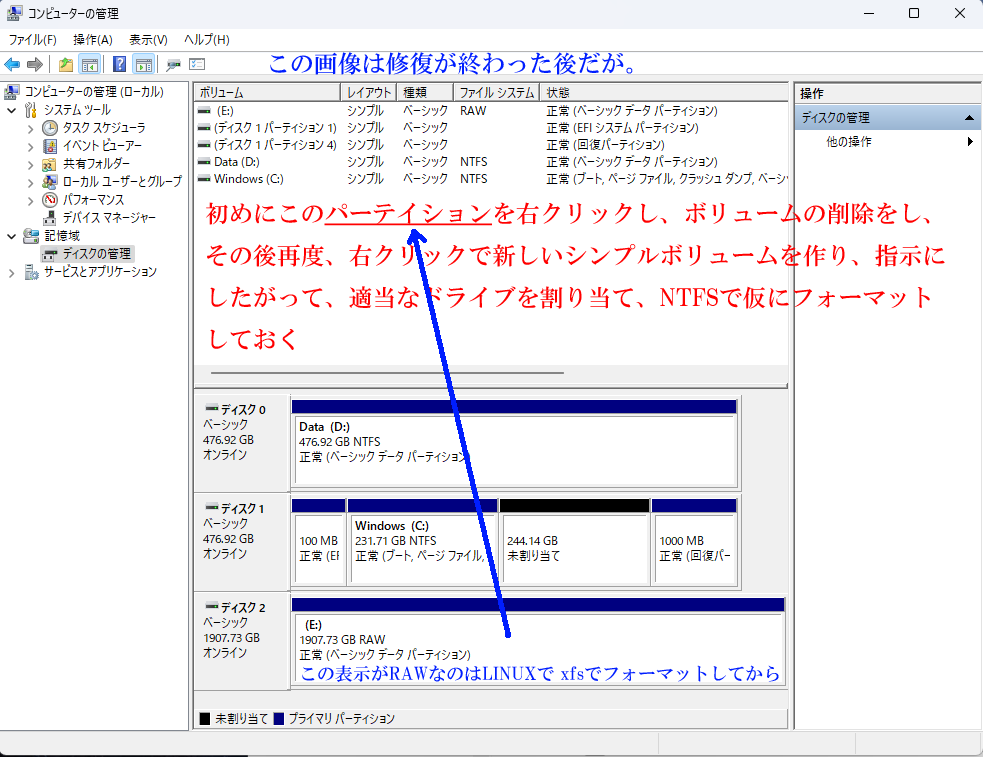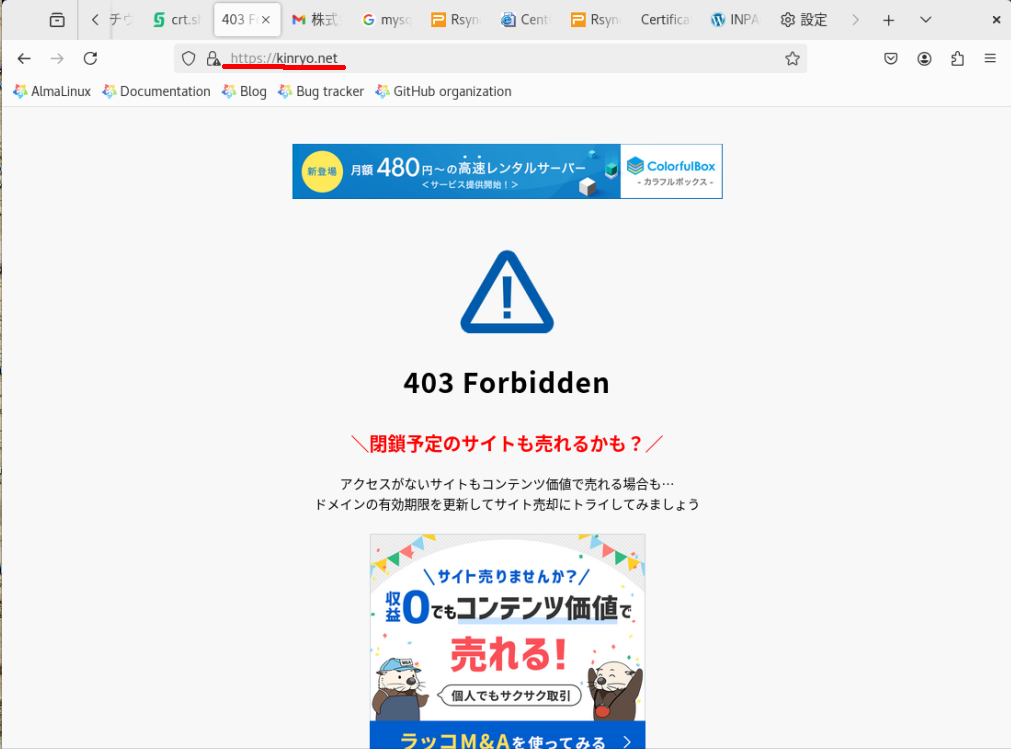KVMのホストで怪現象が起こってる!
1:lvscan や pvscan の表示が出ず、フリーズ(問題のサブホストを立ち上げていると)
2:仮想マシンマネージャーの表示が出るまでものすごく遅いが(多分30秒から1分位かかる)表示は出てくる。あるサブホストを止めてから仮想マシンマネージャーを立ち上げるとすぐに表示がでる。
3:あるサブホストを立ち上げるのに非常に時間がかかったり、表示が真っ黒のだったりするが、他のサブホストでは問題ない。
4:dmesgにI/O error, dev sdb, sector 676830506 op 0x1:(WRITE) flags 0xc800 phys_seg 77 prio class 0”があった。
なので、/dev/sdbに問題があるので問題のサブホストを落としておいてファイルの修復を試みる
# xfs_repair /dev/Backup/Backup
Phase 1 - find and verify superblock...
Phase 2 - using internal log
- zero log...
ERROR: The filesystem has valuable metadata changes in a log which needs to
be replayed. Mount the filesystem to replay the log, and unmount it before
re-running xfs_repair. If you are unable to mount the filesystem, then use
the -L option to destroy the log and attempt a repair.
Note that destroying the log may cause corruption -- please attempt a mount
of the filesystem before doing this.
なので、-Lを付けて
# xfs_repair -L /dev/Backup/Backup
Phase 1 - find and verify superblock...
Phase 2 - using internal log
- zero log...
ALERT: The filesystem has valuable metadata changes in a log which is being
destroyed because the -L option was used.
でもいつまで経ってもこれ以上進まないので、ctrl+cでキャンセルしたが、できないので、ターミナルごとクローズした。
その後、この領域はサブホストのデーターをbaculaでバックアップしているが幸い他の全サブホストのデーターに問題は無いので、フォーマットする事にした
# mkfs.xfs /dev/Backup/Backup
mkfs.xfs: cannot open /dev/Backup/Backup: デバイスもしくはリソースがビジー状態です
もちろんここは何処にも使ってないしmountもしていない!!
今は家からリモートでやっているので、明日会社に行ってこのデバイスを外して、新しいSSDと取り替えて見る
会社で問題のSSDを外し、再起動すると問題無くなった。
それではと、USBの外付けのアダプターのSSDを入れ、ホストに接続。このSSDは全てのサブホストなどのデーターバックアップに使用していた2TBで、パーティションは1つのみなので
# xfs_repair /dev/sdd
Phase 1 - find and verify superblock...
bad primary superblock - bad magic number !!!
attempting to find secondary superblock...
.found candidate secondary superblock...
unable to verify superblock, continuing...
...............^C
途中でCtrl+c で止めたが、continuingが縦しなく続き終わらない。
これはSSDをRAWフォーマットするしか無いと思うので、gpartedでパーティションを削除し、適用をクリックするとエラーが出て出来なかった。
今度は駄目とは思いつつ、Windows11でディスクの管理をやったら
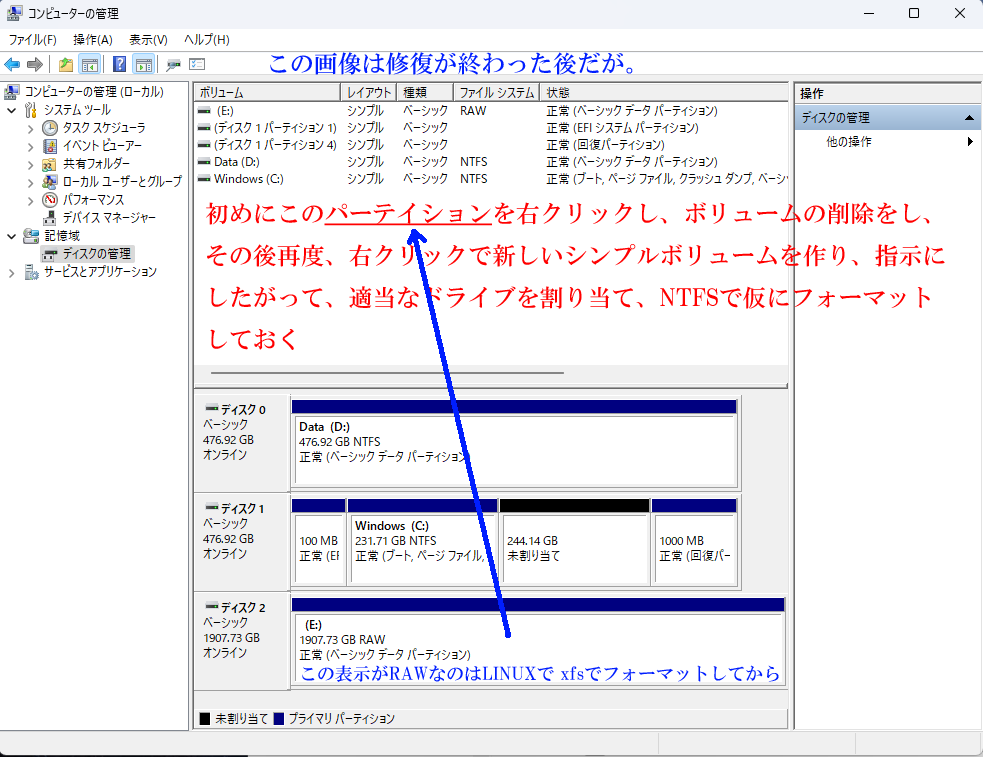
なんと出来た。早速LINUXにつなぎなおして、
# mkfs.xfs /dev/sdd1
でフォーマットし直して、メインのホストにアタッチ、バックアップされていた全てのデーターは消失したが、前に述べたように、このメインやサブホストの順調なので、フルバックアップをやればよい。無事サブホストの backupのバックアップ領域に出来た。

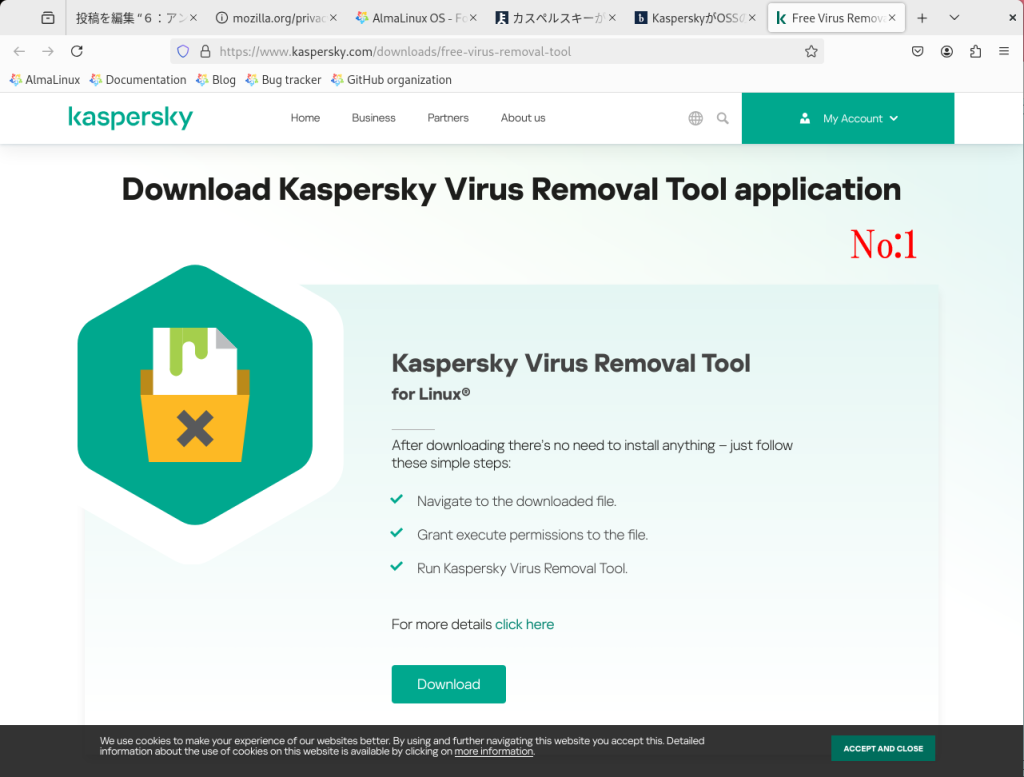
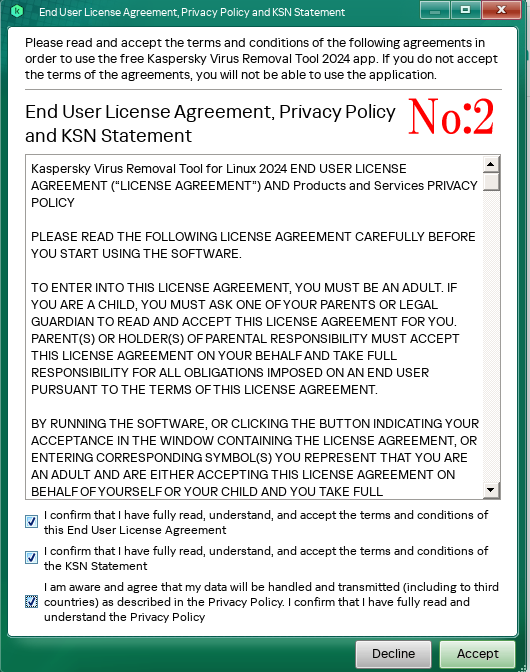
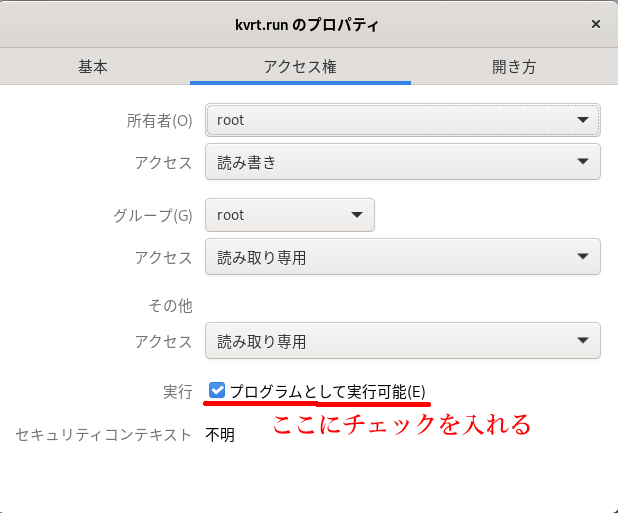
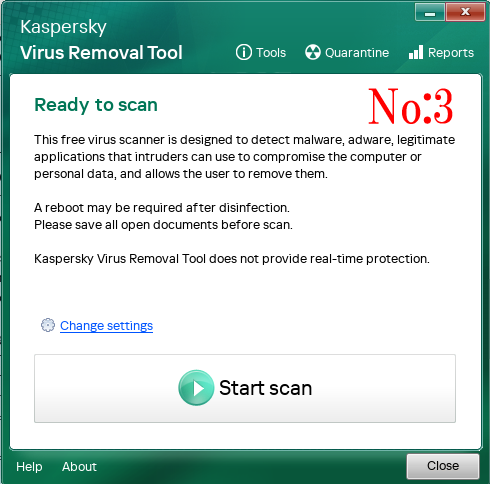
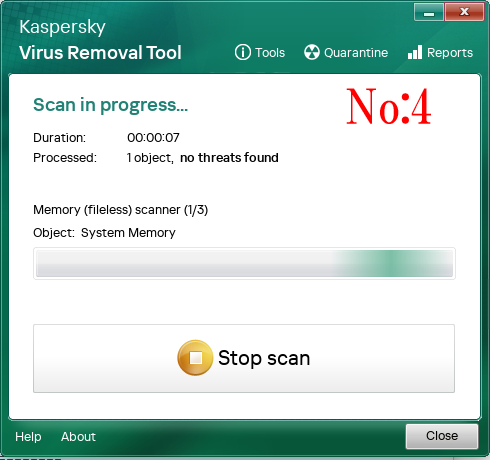
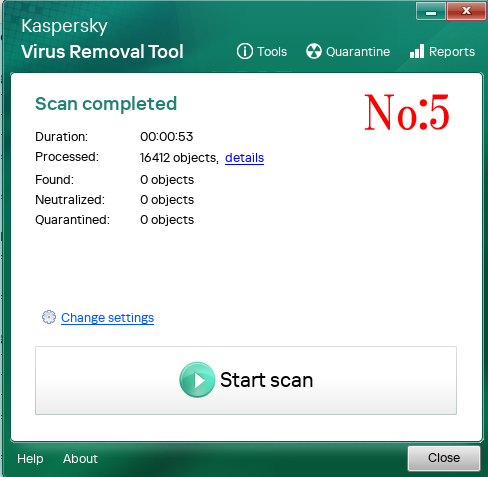
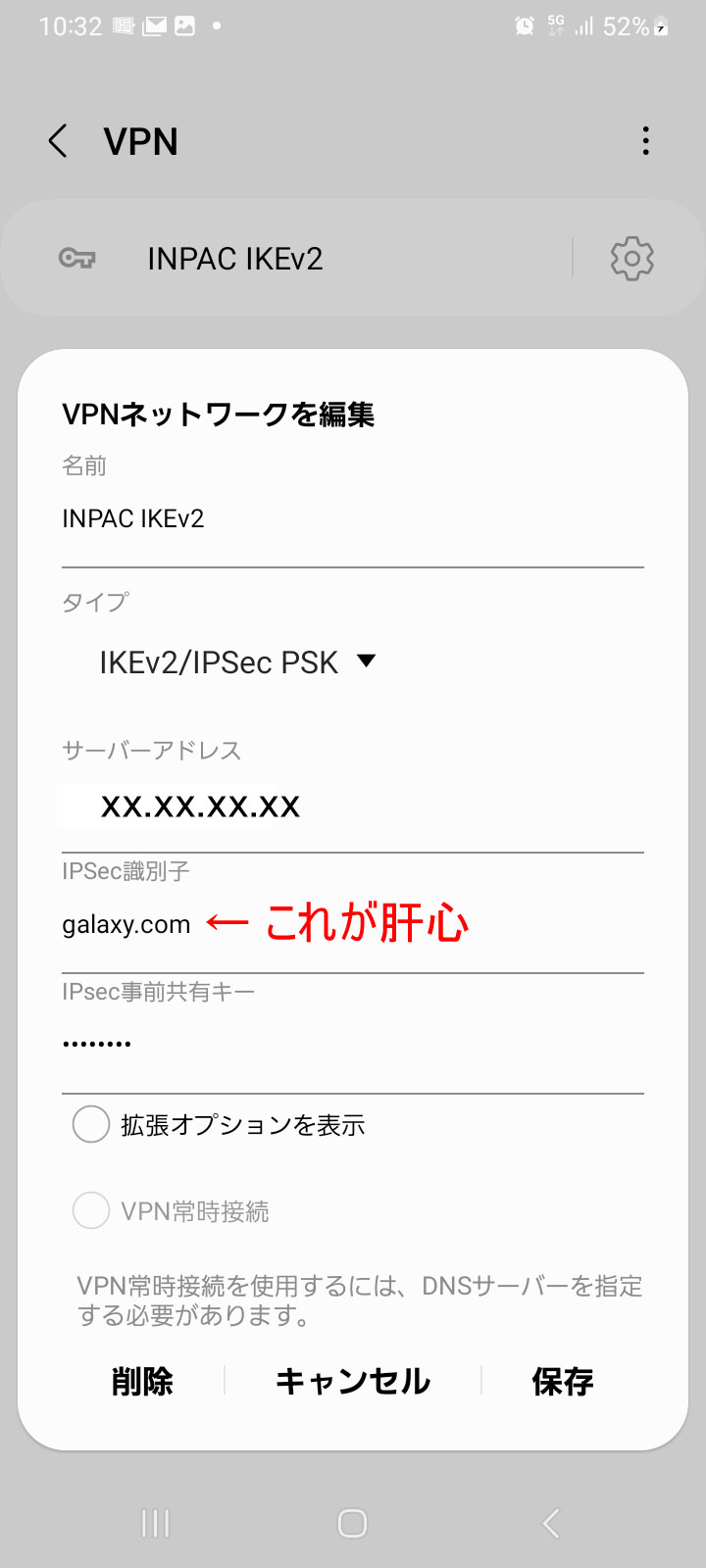 初めにIPSec識別子の設定が間違えており、接続に失敗していたので、ルーターに設定している、remote name 11 (11はトンネルの番号)の後にある galaxy.com を設定したらあっさり接続が出来た。
初めにIPSec識別子の設定が間違えており、接続に失敗していたので、ルーターに設定している、remote name 11 (11はトンネルの番号)の後にある galaxy.com を設定したらあっさり接続が出来た。